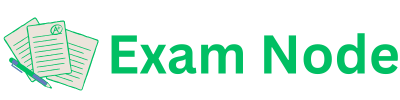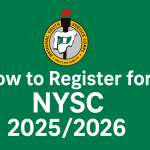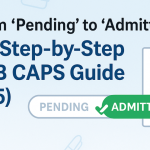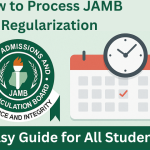When you’re trying to check your JAMB result, print your admission letter, or access other important pages on the JAMB portal, you might notice that the page refuses to open. This can be really frustrating, especially when you need your document urgently.
Most times, the problem happens because your browser is blocking pop-ups from the JAMB website without you knowing.
The truth is, pop-ups are very important for JAMB services. If they’re blocked, you won’t be able to see your result, print your admission slip, or complete other processes on the portal.
The good news is that this is very easy to fix. In this guide, I’ll show you simple steps to allow pop-ups for the JAMB website on your phone, computer, and all major browsers. Don’t worry — you don’t need any special skills to do it. Let’s get started.
Why You Need to Allow Pop-Ups on JAMB Site
The JAMB portal uses pop-up windows for:
-
Checking results
-
Printing admission letters
-
Printing photo cards
-
Accessing CAPS (Central Admission Processing System)
If your browser blocks these pop-ups, it will prevent the JAMB page from opening properly, and you might think the website is not working.
How to Allow Pop-Ups for JAMB Site on Google Chrome (Phone & Computer)
On Computer:
-
Open Google Chrome.
-
Visit www.jamb.gov.ng.
-
Click the small lock icon beside the website address.
-
Select Site Settings.
-
Scroll down to Pop-ups and Redirects.
-
Choose Allow.
On Phone:
-
Open Chrome.
-
Tap the three dots (top right corner) and select Settings.
-
Go to Site Settings.
-
Tap Pop-ups and Redirects.
-
Allow pop-ups for all sites or add an exception for the JAMB website.
How to Allow Pop-Ups for JAMB Site on Mozilla Firefox
On Computer:
-
Open Firefox.
-
Visit the JAMB website.
-
If a pop-up is blocked, a notification bar will appear.
-
Click Options and choose Allow Pop-ups for jamb.gov.ng.
On Phone:
-
By default, Firefox on mobile may block pop-ups. Go to Settings > Privacy & Security > Block Pop-Ups and disable it.
How to Allow Pop-Ups for JAMB Site on Safari (iPhone & Mac)
On iPhone:
-
Go to your iPhone Settings.
-
Scroll to Safari.
-
Turn off Block Pop-Ups.
On Mac:
-
Open Safari.
-
Go to Preferences > Websites > Pop-Up Windows.
-
Find the JAMB website in the list and set it to Allow.
How to Allow Pop-Ups for JAMB Site on Microsoft Edge
-
Open Microsoft Edge.
-
Click the three dots at the top-right and select Settings.
-
Go to Cookies and Site Permissions.
-
Click Pop-ups and Redirects.
-
Add https://www.jamb.gov.ng to the Allow list.
How to Allow Pop-Ups for JAMB Site on iPhone (Safari Browser)
If you’re using an iPhone to access the JAMB website and pop-ups are blocked, follow these steps to enable them:
-
Open the Settings app on your iPhone.
-
Scroll down and tap on Safari.
-
Look for the option Block Pop-Ups.
-
If the toggle is turned on (green), tap it to turn it off.
Once this is done, Safari will allow pop-ups, and you’ll be able to check your JAMB result, print admission letters, and access other JAMB services without issues.
What to Do If Pop-Ups Still Don’t Work
-
✅ Try disabling any ad-blocker extensions.
-
✅ Make sure you are using the latest browser version.
-
✅ Try using a different browser.
-
✅ Clear your browser cache and cookies.
-
✅ Make sure your internet connection is stable.
Frequently Asked Questions (FAQs)
Q: Why is the JAMB site not opening pop-up windows?
A: Your browser may be blocking pop-ups by default. Follow the steps in this guide to enable them.
Q: Can I allow pop-ups for only JAMB and block others?
A: Yes, most browsers allow you to enable pop-ups for specific websites like JAMB while keeping others blocked.
Q: Is it safe to allow pop-ups on the JAMB site?
A: Yes, as long as you are using the official JAMB website. Avoid fake or suspicious links.